Manage appraisal sketches
Upload, scan, and manage sketches from the appraisal record. Any sketches added to the appraisal will also apply to the connected parcel record.
Prerequisites
Edit Appraisals permission is required to scan, upload, edit, and delete appraisal sketches.
Draw or modify an Apex sketch
Draw a sketch or upload an existing Apex sketch to attach to an appraisal.
- Go to the appropriate appraisal.
- Select the Sketches tab.
- Select Draw Sketch.
The Draw Sketch modal opens in a new browser window.
-
To draw a new sketch, use the Apex functionality.
Tip: For help using Apex features, select Help on the modal menu to email Apex Support or view the Video Library.Note: To upload an existing Apex sketch to modify instead, navigate to the Choose Sketch section. -
Select Define on the left-side modal menu to select Sketch Area Types and Categories to apply to the sketch areas.
Note: Sketch Area Categories and Sketch Area Types are configured under Settings > Appraisals. -
Populate the fields.
-
Title: Enter a name for the sketch.
-
Sketch Date (optional): Enter or select the date the sketch was created.
-
Drawn By (optional): Enter the name of the person who created the sketch.
-
Areas (optional): Select a Code and enter the Area (sq/ft) and Perimeter (ft).
-
Geo References (optional): Enter the Geo Coordinates, X-Coordinate, and Y-Coordinate.
-
Comment (optional): Enter any comments about the sketch, up to 200 characters.
-
Choose Sketch: If you would like to modify and save an existing Apex sketch, select the Select File button to browse for the .axj file, or drag and drop the file in the box.
-
Select Save.
The sketch displays in the grid.
-
To view the sketch, select the Title hyperlink.
-
To view the sketch's details, select the expander arrow next to the title.
-
To replace the sketch, select Replace.
-
To print the sketch, select the Print button. The system generates a PDF of the sketch that can be printed.
-
To download the sketch, select the Download button.
Add a sketch
Upload a .jpg, .jpeg, .png, or .pdf sketch file saved to your computer.
- Go to the appropriate appraisal.
- Select the Sketches tab.
- Select Add Sketch.
- Populate the fields.
- Title: Enter a name for the sketch.
- Sketch Date (optional): Enter or select the date the sketch was created.
- Drawn By (optional): Enter the name of the person who created the sketch.
- Areas (optional): Select a Code and enter the Area (sq/ft) and Perimeter (ft).
- Geo References (optional): Enter the Geo Coordinates, X-Coordinate, and Y-Coordinate.
- Comment (optional): Enter any comments about the sketch, up to 200 characters.
- In the Choose Sketch section, select the Select File button to browse for the file, or drag and drop the file in the box.
- Select Add Sketch.
The sketch displays in the grid.
-
To view the sketch, select the Title hyperlink.
-
To download the sketch, select the Download button.
-
To view the sketch's details, select the expander arrow next to the title.
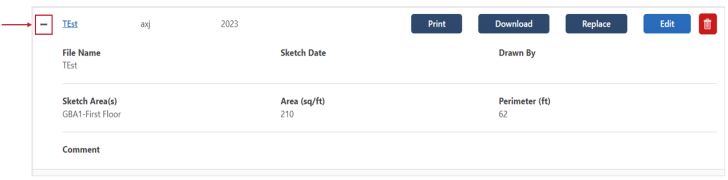 Note: Once an appraisal is active, photos added to it include the version's Effective Tax Year in the photo details.
Note: Once an appraisal is active, photos added to it include the version's Effective Tax Year in the photo details.
Scan a sketch
Scan a sketch directly into the appraisal record.
- Go to the appropriate appraisal.
- Select the Sketches tab.
- Select Scan Sketch.
Note: When using the Scan feature for the first time, you are prompted to download and install a program to connect to your scanner. Follow the first-time setup instructions for assistance.
- Expand the Scan panel.
- For Select Source, select the scanner to use.
If using a physical scanner, select Duplex or Auto Feeder, or select Advanced Options to set more options.
- For Pixel Type, select whether to scan in Color, B&W (black and white), or Gray (grayscale).
- Load the sketch in the scanner, and then select New Scan.
Now, you may scan more sketches, re-scan the sketch, adjust the sketch, or save it.
Scan additional sketches
Add a page to the current scan.
- Load the next page into the scanner.
- On the Scan panel, select Scan.
The next page is added.
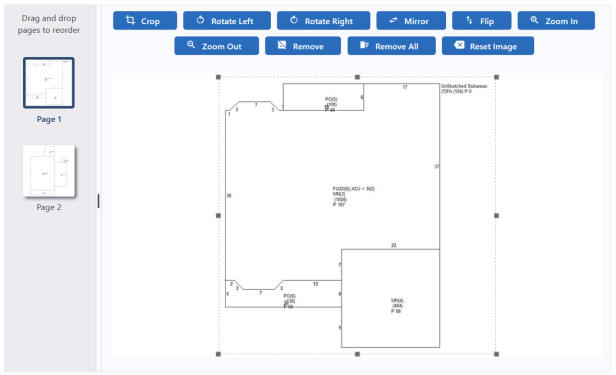 Tip: To change the file order, drag a page to the desired location. The image you move is displayed, so you can see the image order change as you move it.
Tip: To change the file order, drag a page to the desired location. The image you move is displayed, so you can see the image order change as you move it.
Re-scan a sketch
Replace the current scan with a new one.
- Load the photo into the scanner.
- On the Scan panel, select New Scan.
The current scan is replaced by the new one.
Adjust a sketch
Use the toolbar at the top of the page to adjust your scanned sketch.
The following table describes the toolbar options.
| Icon | Description |
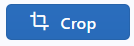
|
Crop the image. |
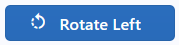
|
Rotate the image 90 degrees to the left. |
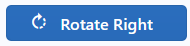
|
Rotate the image 90 degrees to the right. |
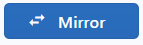
|
Flip the image vertically. |
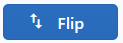
|
Flip the image horizontally. |
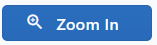
|
Move the image closer. |
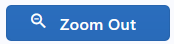
|
Move the image further away. |
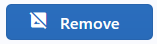
|
Remove the displayed page. |
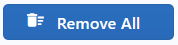
|
Remove all pages. |
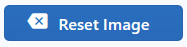
|
Remove all formatting from the image. |
Add a file
Upload a PDF, PNG, JPG, or JPEG file.
-
Expand the Add File panel.
-
Select the Select File button to browse for a file, or drag and drop the file in the box.
-
Adjust the image as needed using the toolbar options.
-
On the Save Sketch panel, populate the fields and select Save Sketch.
Save a sketch
- Expand the Save Sketch panel.
-
Populate the fields.
-
Title: Enter a name to save the sketch under.
-
Sketch Date (optional): Enter or select the sketch was created.
-
Drawn By (optional): Enter the name of the person who created the sketch.
-
Areas (optional): Select a Code and enter the Area (sq/ft) and Perimeter (ft).
-
Geo References (optional): Enter the Geo Coordinates, X-Coordinate, and Y-Coordinate
-
Comment (optional): Enter any comments about the sketch, up to 200 characters.
- Select Save Sketch.
The document displays in the Sketches grid.
To view the sketch, select the Title hyperlink.
To download the sketch, select the Download button.
Replace a sketch
Replace a sketch in the Sketches grid with a new one.
- Go to the appropriate appraisal.
- Select the Sketches tab.
- Find the sketch in the Sketches grid and select Replace.
- Populate the fields.
- In the Choose Sketch section, select the Select File button to browse for the photo, or drag and drop the file in the box.
- Select Replace Sketch.
The sketch displays in the Sketches grid.
Edit a sketch's details
- Go to the appropriate appraisal.
- Select the Sketches tab.
- Find the sketch in the Sketches grid and select Edit.
- Edit the fields as needed.
- Select Save.
Delete a sketch
- Go to the appropriate appraisal.
- Select the Sketches tab.
- Find the sketch in the Sketches grid and select Delete icon.
- On the confirmation message, select Yes.
The sketch is removed.
Download a sketch
- Go to the appropriate appraisal.
- Select the Sketches tab.
- Find the sketch in the Sketches grid and select Download button.
The sketch downloads to your computer.